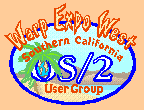|
November 2002
Mr. Know-It-All has the answers to even the really tough questions.
Question:I read your original article on installing Process Commander (PC) with Warp 4.5 and I'm still confused. My setup does not exactly match the setup you described. Can you help me? Answer:I'll try. Hindsight indicates I could have covered a few more variations. As you know, IBM made changes to DOSCALL1.DLL and KDBBASE.SYS in FixPak13 that broke the PC installer and the PC enhanced keyboard driver. These changes to OS/2 have carried forward to the Merlin Convenience Pak (MCP) so the same failures will continue to occur and the same workarounds continue to apply. These workarounds allow you to install Process Commander (PC) and use most of its original functionality. You lose the ability to trap the Ctrl-Alt-Del key and to use the other keyboard hooks that depend on the enhanced driver. However, all the kill methods and monitoring features still work as before. Prerequisites You're going to need some tools. Get C. W. Rose's exepatch utility. You need this to patch DOSCALL1.DLL. Make sure exepatch.exe is easy to access. You probably should put it in a directory in the PATH. Once you have PC installed, you might want to keep a copy in the \pc\bin directory. If you don't already have Process Commander FixKit #1, get it now. Uninstall Process Commander You can skip this section if:
If you have PC installed, you must uninstall it before applying any updates to base OS/2 components. This has been true since PC was first released and applies to any update that might replace base OS/2 components. This includes Base OS/2 Fix Pak's and Device Driver Fix Pak's. If you don't have FixKit#1 installed, install it now using fix01.exe. This will enable you to use PCINSDLL and well as correctly some latent Process Commander defects. The Fix Kit installer may complain that it can't patch DOSCALL1.DLL. You can ignore this. DOSCALL1.DLL will get patched later. Uninstall PC with the command: PCINSDLL /UNINSTALL_ALL This removes all references to PC from CONFIG.SYS and the Workplace Shell without deleting the installed PC application code. If you already had PCKBD.SYS installed, PCINSDLL will report this. If so, REM out the line in CONFIG.SYS. Once PC is uninstalled, apply the planned OS/2 updates. When you are ready to reinstall PC, continue from here. Installing Process Commander for the First Time This section is for those who want to do a first time Process Commander installation on a post FixPak13 system. This section is also for those of you that did a full reinstall of MCP or Warp 4 and no longer have PC installed.
Reinstalling Process Commander after Updating OS/2 This is for those of you that uninstalled Process Commander to apply an OS/2 update. You still have the PC application code available, so you you don't need to do a full reinstall of PC.
Finishing Up When Process Commander starts, it will always complain that it can not find the enhanced keyboard driver and will prompt you to reinstall it. Ignore the message. You not do not want the enhanced driver installed. I know of a creative soul that patched PC.SYS and changed the message to something less disturbing. If you want to use a key combination other than Ctrl-Alt-F12, modify the KEYB: value and try it. Most values other than Ctrl-Alt-Del will work. When you are done, most of the orginal PC features will work. The known exceptions, which all depend depend on the enhanced keyboard driver, include:
As always, now would be a good time to make a desktop backup! Good luck.
OS/2 is his specialty and sharing solutions is his passion Mr. Know-It-All lives in Southern California.
P.O. Box 26904 Santa Ana, CA 92799-6904, USA Copyright 2002 the Southern California OS/2 User Group. ALL RIGHTS RESERVED. SCOUG, Warp Expo West, and Warpfest are trademarks of the Southern California OS/2 User Group. OS/2, Workplace Shell, and IBM are registered trademarks of International Business Machines Corporation. All other trademarks remain the property of their respective owners. |