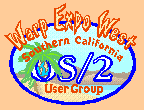|
June 2002
Mr. Know-It-All has the answers to even the really tough questions.
Question:Sheridan gave me some really good ideas about what I can do with REXX and HTML at the last SCOUG meeting. Now how do I install Apache so that I can test my work? Answer:A basic Apache install is easy. At a minimum, you will need to install the EMX runtime and the Apache base package. Beyond that there are many add-in modules available for Apache and configuration can be a lifetime advocation.
Install EMXTo install EMX get a copy of the EMX Runtime from Hobbes. This version already has EMX 0.9d fixes #4 integrated. It is best to install EMX to the preferred default directory. This is x:\EMX where x: is a convenient drive. Many EMX applications assume a default directory structure even though they should be more flexible. Choosing the preferred directory prevents odd problems. After unzipping, update the config.sys settings as follows:
and add the following lines to the end of config.sys SET TERMCAP=x:/emx/etc/termcap.dat SET TERM=ansi-color-3 SET HOME=x:/home SET INFOPATH=.;x:/emx/info SET EMXBOOK=emxdev.inf+emxlib.inf+emxgnu.inf+emxbsd.inf Replace x: with the drive where EMX is installed. Create the home directory, if needed. When specifying path, use forward slashes as shown above. EMX has it origins in the UNIX world and prefers forward slashes in most cases. Reboot and test your installation with: emxrevThis should result in output similar to: EMX : revision = 61 EMXIO : revision = 60 EMXLIBC : revision = 63 EMXLIBCM : revision = 64 EMXLIBCS : revision = 64 EMXWRAP : revision = 60 Install ApacheYou have a choice which Apache to install. There is Apache v1.3.24 for OS/2 which has been around for a while and is known to be stable. There is also Apache v2.0.35 for OS/2 which was released in April, 2002. I have not heard of any significant problems with it, but there have been significant internal changes. Installation and configuration is similar for both. Unzip the distribution zip file to the directory of your choice. Something like x:\Internet\Apache is a reasonable choice. Apache does not need any config.sys entries if started from a .cmd file similar to: x: cd \Internet\Apache httpd -d.If the server is going to heavily loaded, insert set EMXOPT=-c -n -h1024 -!0x800at the start of the script. This increases the EMX resources available to the server. Configure ApacheThe Apache distribution comes with an almost ready to run configuration file named httpd.conf-dist-os2. Copy this file as httpd.conf and edit it to match your setup. Most of the entries that must be configured are marked with keywords of the form @@keyword@@.
Heres a diff listing of the modifications made for a simple setup.
There are a few special additions:
Brian Harvard's Apache for OS/2 home page has additional useful hints for advanced configuration. Test ApacheTo test your Apache setup, start the server. It should respond with something similar to: Apache/1.3.23 (OS/2) PHP/4.1.2Point your browser at 127.0.0.1. If all is well and you have not forgotten to enable the loopback interface in your TCP/IP setup you should see:
What Next?Sheridan showed you how to use REXX and HTML and you already know you can use REXX for CGI scripts. Well, there's more to REXX and Apache than just this. There's Mod_REXX. Mod_REXX adds support for REXX scriptable handlers in several phases of the Apache processing cycle. Writing handlers is possibly a bit advanced while you are doing a first time install, but it's nice to know that you can write them in REXX when you need them.
OS/2 is his specialty and sharing solutions is his passion Mr. Know-It-All lives in Southern California.
P.O. Box 26904 Santa Ana, CA 92799-6904, USA Copyright 2002 the Southern California OS/2 User Group. ALL RIGHTS RESERVED. SCOUG, Warp Expo West, and Warpfest are trademarks of the Southern California OS/2 User Group. OS/2, Workplace Shell, and IBM are registered trademarks of International Business Machines Corporation. All other trademarks remain the property of their respective owners. |