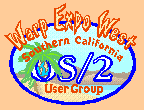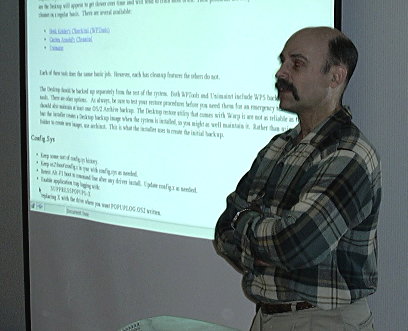|
|
Next Meeting: Sat, TBD
Meeting Directions
|
Navigation:
20 Most Recent Documents
Search Archives
Index by date,
title,
author,
category.
|
|
|
Features:
Mr. Know-It-All
Ink
Download!
|
|
|
|
|
|
|
|
| SCOUG:
Home
Email Lists
SIGs (Internet, General Interest, Programming, Network, more..)
Online Chats
Business
Past Presentations
Credits
Submissions
Contact SCOUG
Copyright SCOUG
|
|
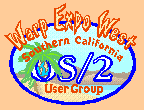
Pictures from Sept. 1999
|
|
The views expressed in articles on this site are those of their authors.
|
|

SCOUG was there!
|
|
|
Copyright 1998-2025, Southern California OS/2 User Group.
ALL RIGHTS RESERVED.
SCOUG, Warp Expo West, and Warpfest are trademarks of the
Southern California OS/2 User Group.
OS/2, Workplace Shell, and IBM are registered trademarks of
International Business Machines Corporation.
All other trademarks remain the property of their respective owners.
The Southern California OS/2 User Group
USA
|
|
|
OS/2 Troubleshooting
by Steven Levine
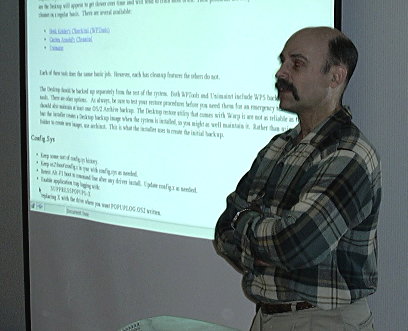
Keeping Your Warp System Healthy and Happy
A Bit of Prevention Saves Days of Pain
You can choose to be good at troubleshooting or you can avoid
the need for troubleshooting. A little prevention goes a long way.
For some reason, if you have backups and recovery procedures in place,
you rarely need to use them.
Hardware Maintenance
Todays' hardware is very reliable. If it's alive when
you install it and does not die young, it will probably outlive its useful
life. All the old, slow systems still running are evidence of this.
Nevertheless, there are a few things you can do to prevent hardware problems.
-
Heat. Get up close and personal with your computer case.
Know what it's normal temperature is.
-
Fans. Know the sound of your fans. Know how many you
have. If the sound changes, it might be time for a trip to the computer
store.
-
Dust. Dust will make your system run hot and, worst case,
can cause shorts and intermittent electrical failures. Check the
fan inlet every once in a while. If it's dusty, open the case and
blow out the dust.
-
Power. In the days of rolling blackouts, it's a good idea
to know the quality of your power. If you are subject to frequent
power outages, a UPS is a wise investment.
Backups
-
If you don't have them, you will need them sooner rather than later.
-
Chose any backup medium you are comfortable with.
-
Test your restore procedures. Do not assume they will work when you
need them.
-
Backup your Master Boot Record and Partition Tables. This may save
you a full restore someday. The Graham
Utilities have tools for this as do the GammaTech
Utilities. Unfortunately, these tools do not yet support backing
up the LVM signatures.
Desktop Maintenance
A properly cared for Desktop can be very robust and resilient.
However, the WPS has tendency to not clean up all references to deleted
objects. If you do no use third party tools to remove this obsolete
data, over time the debris will pile up and cause problems.
The symptoms are the Desktop will appear to get slower over time and will
tend to crash more often. These problems are easy to avoid.
Just use a WPS cleaner on a regular basis. There are several available:
Each of these tools does the same basic job. However, each
has cleanup features the others do not.
The Desktop should be backed up separately from the rest of the system.
Both WPTools and Unimaint include WPS backup and restore tools. There
are other options. As always, be sure to test your restore
procedures before you need them for an emergency restore. You should
also maintain at least one OS/2 Archive backup. The Desktop restore
utility that comes with Warp is are not as reliable as the others, but
the installer creates a Desktop backup image when the system is installed,
so you might as well maintain it. Rather than using the settings
folder to create new images, use archinst. This is what the installer
uses to create the initial backup.
Config.Sys
-
Keep some sort of config.sys history.
-
Keep os2\boot\config.x in sync with config.sys as needed.
-
Retest Alt-F1 boot to command line after any driver install. Update
config.x as needed.
-
Enable application trap logging with:
replacing X with the drive where you want POPUPLOG.OS2 written.
-
Suppress application restarts with:
SET RESTARTOBJECTS=STARTUPFOLDERSONLY
-
Memorize the CTRL-SHIFT-F1 key combination.
Applications
-
Know what you have installed. Warp even includes tools to create
an installed application database (Netfinity).
-
Have a basic understanding of where each application stores its custom
settings.
-
If the application is not stable, consider a specific backup procedure
the application settings.
OK, it's broken. What now?
-
No Response to Power On
-
Check power.
-
ATX cases are different. Sometimes the power switch is ineffective.
You need to unplug from the wall.
-
Sometimes, pressing reset quickly several times works.
-
POST Fails
-
Check to code.
-
Reseat all the cards
-
Reset all the socket chip.
-
Plug all cards are retry inserting one card at a time.
-
BIOS Can't Find Disk Drive
-
Check cables.
-
Make sure disk spins up.
-
Check power to drive.
-
Warp Says It Can Not Operate Drive
-
Use the BIOS Verify Drive feature to ensure disk has no new bad sectors.
-
Figure out how you changed your partition tables.
-
Lost Desktop or WPS Will Not Start
-
Restore Desktop from backup.
There are tools such as Object
Recreator that will restore some individual lost objects. However,
a full Desktop restore is usually takes the same amount of time and cleans
up the problems you don't see.
-
Application Will Not Start
-
Try to remember what you just changed and change it back.
-
If you installed a new application recently, maybe there's a LIBPATH conflict.
You can use chk4dlls, (chkdll.zip), chkdll32
from IBM, or pmdll
v2.3. to check that all the required DLL's are available and that they
are getting loaded from the application DLL directory.
Pmdll has a nice PM interface, but has problems with long LIBPATH lines.
A new version will be available shortly which corrects.
-
Sometimes application specific setup files get corrupted. These can
usually be restored from a recent backup.
-
Peer Can Not See Other Peers.
-
Make sure Domain Names or User Names have not changed.
-
If the other Peer is a WinXX box, make sure that LMAnnounce has not been
turned off.
-
TCP/IP Connection Problems.
-
Check lantran.log to ensure that the drivers are loading correctly.
-
Monitor the Switch and NIC LED's to ensure data is flowing both directions.
-
Monitor LAN interface activity with iptrace/ipformat. This works
for both direct and dialup connections.
-
If you have dialup problems, use DOIP's debug option to trace line activity.
Built-in Diagnostic Tools
Warp contains a variety of built in diagnostic tools.
Some, we have mentioned already. The ones I use most often
are described, briefly below. Some have sufficient functionality
to warrant a presentation in themselves. If you hunt though the folders
on your Desktop, you will discover some I have not mentioned.
-
POPUPLOG.OS2.
This is where OS/2 stores the Process Dump summary.
-
Process Dumps.
Warp has had the ability to dump failing processes since
before the GA version. With recent versions of Warp, this facility
has been significantly enhanced. Now, it's possible to tailor the
dumps and to dump on demand. The documentation is at \os2\system\ras\procdump.doc.
-
System Dumps.
Warp has long had the ability to dump the kernel image.
As with Process Dumps, this facility has been significantly enhanced over
time. Now, it's possible to tailor the dumps and to dump on demand.
The documentation is at \os2\system\ras\procdump.doc. There is also
a Trap
Dump Tutorial published in the January, 2001 SCOUG Newsletter
Mr. KIA column.
-
Iptrace/Ipformat
Iptrace captures activity on your LAN interface. Ipformat
convert the binary dump file to a readable image. This trace is useful
for determining exactly what's failing when you have Internet connection
problems.
-
System Trace
The System Trace allows you to capture detailed information
on almost every system action. Much of the information requires known
of kernel and subsystem internals to interpret. However, there are
some items that can provide useful information. One example would
be to discover the file name when an I/O operations fails and they application
does not report the file name.
-
System Error Log
-
The System Error log reports exception information passed to the kernel
from applications. The best use of this for end users is to monitor
the health of the WPS.
Other Diagnostic Tools
There are many other handy tools available. I've even
written a couple myself. One is:
-
Trap
Screen Extraction Tool This is a REXX script that I wrote
to overcome the need to write down the Trap Screen registers. It
extracts the data from a dump image. It does not require a
full dump. You can dump to diskette and kill the dump after the first
diskette.
Post Mortem
This just touches the surface of what's available.
If you have any specific questions, you ask them on any of the SCOUG mailing
lists.
Special thanks to Dave Watson for the photograph of the meeting.
The Southern California OS/2 User Group
P.O. Box 26904
Santa Ana, CA 92799-6904, USA
Copyright 2001 the Southern California OS/2 User Group. ALL RIGHTS
RESERVED.
SCOUG, Warp Expo West, and Warpfest are trademarks of the Southern California OS/2 User Group.
OS/2, Workplace Shell, and IBM are registered trademarks of International
Business Machines Corporation.
All other trademarks remain the property of their respective owners.
|
|