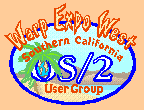|
December 2001
OK, now you have that great scan of your precious image -- or for that matter your digital camera image or an image your friend gave/emailed you. Now what? With OS/2, the best game in town is clearly Peter Neilsen's PmView 2.31 Image Viewer and Converter. The first thing this program does well is to handle image conversions, and if you don't think that's important, just wait until you get a MAC image from your friend that says it's TIFF but your OS/2 or Windows software won't load the image (yes, I have had that happen to me). PMView will handle file conversions of everything up to and including the old WPG (Word Perfect) formats, which I find to be a godsend. So, the first step is to make a copy of your image, and if you want, convert it to a file format that will match up to the size print that you want to make. For 8x10 photos, start with a TIF image unless the file size is way large (like over 20Mb). If the file is bigger than you need, try something like JPG. Definitely use a compressed image when trying to get the exact settings that you want for your printer to do photos -- it will save you a bunch of time, ink and money. As to manipulating the file, suffice it to say that PMView has all the usual goodies (edge filters, masking, color correction, gamma etc.). For our purposes this month, however, the settings that we really care about are the ones in the print menu. We'll get to image manipulation in another article. In my case the default printer is a XeroxDocuPrintC20 (aka Lexmark Optra 45). The setup controls of your printer may vary from mine, since the print driver that you loaded under OS/2 determines control options, but usually all printers will have most (or more) options than the postscript print driver I use. From within PMView, load an image, and then once you select Print, and the print dialog box comes up, adjust the size of your page within that box. Hint - if the visual preview doesn't fit on the page, you have probably exceeded a print margin limit -- just scale back the image. Then go to the bottom of the print dialog box, make sure that the correct printer is selected, and then click the Setup button on the bottom of the dialog box. Up pops the job properties for your printer. In my case, you can change the media type (letter, A4, coated, glossy, photo and a bunch more choices), Effects (which gives you the gamma correction by Red, Green and Blue), and Features (which controls Color Correction (like RGB, CMYK, and Vivid), as well as Print Quality (normal, presentation, draft, 1200 DPI quality) and Image Smoothing. These settings give you a lot of control over what your final printed image looks like. Play with these settings to get the coloring/effects that you want. I'll give you a hint and tell you that the most startling changes with a postscript printer are in the paper type and gamma settings, with the features choices second. Epson printers will have slightly different choices, but it's the same result. Do not accept the "printer default" settings if you want to make that photo print look really cool. This is, by the way, the same kind of tweaking that PhotoShop freaks do in developing their own custom profiles for Epson printers. When you get everything the way you want, save it as a custom setting. Speaking of Epson printers, on the eCS CD is a description of the four Epson drivers and the printers that they support:
Finally, GhostView is now up to version 4.1. It uses the new AFPL Ghost Script 7.03 and has some nifty new features/improvements. Available at http://www.cs.wisc.edu/~ghost. Goodness, out of space again. See you next month! You can reach me at Tony@scoug.com.
By day, Tony Butka is a bureaucrat for Los Angeles County. In his other life he lives in a loft surrounded by computers, printers, and a host of vinyl records.
P.O. Box 26904 Santa Ana, CA 92799-6904, USA Copyright 2001 the Southern California OS/2 User Group. ALL RIGHTS RESERVED. SCOUG, Warp Expo West, and Warpfest are trademarks of the Southern California OS/2 User Group. OS/2, Workplace Shell, and IBM are registered trademarks of International Business Machines Corporation. All other trademarks remain the property of their respective owners. |