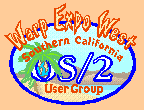|
January 2001
Mr. Know-It-All has the answers to even the really tough questions.
Q. Dear Mr. Know-It-All, Every now and then I get a kernel trap and a black screen full of numbers. I've reported the numbers and have been told that my trap is not a known failure and that if I want to trouble shoot the trap any further, I need to record a trap dump. I know I can record the dump on diskettes, but that sure seems like a lot of diskettes. How do I write the dump to hard disk? A. To write the dump to hard disk you need a FAT formatted partition within the first 1024 cylinders of a bootable disk drive. The following sections describe how to setup and record the dumps and gives some hints for analyzing the dump. Often just knowing where the code is failing is a good start on finding a way to avoid a trap. 1. Setup.To enable trap dumps, add the following line to CONFIG.SYS: WARNING - the dump will erase the drive, so either back up the drive first or use a scratch drive. The partition must be at least as large as the installed memory. Reboot to activate the feature. For more information, type: Recent Fix Paks have added a command, pdumpsys, that can control the level of detail included in the dump. For more information, see: 2. Recording Trap Dumps.This is automatic. The trap dump files will be created as the traps occur and will be written to the drive you chose. Any existing data on the drive will be erased including any prior dump file. Most often the trap will occur at the same cs:eip repeatedly. If not, you may need to save the trap dump files to a temporary directory to allow you to analyze the common factors. To turn off the feature, just REM out the line(s) in CONFIG.SYS and reboot. 3. Preparing to Use the PM Dump Facility.The PM Dump Facility (PMDF) uses .sym files to translate binary addresses to symbolic labels. These files are Fix Pak specific and application version specific. Assuming a standard install of the Dump Facility, the .sym files are stored in a subdirectory of \os2\pdpsi\pmdf on your boot drive and pointed to by the index file \os2\pdpsi\pmdf\pmdfvers.lst. Depending on what components you installed when you installed Warp on the box where the trap occurred, you might already have the files needed to examine the dump installed in \os2\pdpsi\pmdf\merlin. If not, the following example explains how to get the files and install them so that the Dump Facility can find them. The example that follows assumes:
Replace the values in the example with values that match your system. Add pathname prefixes as needed based on where you have the files stored.
4. Analyzing Trap Dumps.This is the bare bones. Start the PM Dump Facility. It should be in the Problem Determination Tools folder. If you didn't install it, you will need to run Selective Install to do so and reapply the last Warp 4 Fix Pak you installed (i.e., FP14 or whatever). From the File menu, open the dump file. If you have installed the matching .sym files, the Dump Facility will find them. Otherwise, it will prompt you for a location. If you don't have symbols, just click OK.
If you don't understand what you are seeing, you will have to find someone to help you interpret the results. Your helper will want to review the saved output. Save the dump file until analysis is complete. Your helper may need it. 5. E-mailing Trap Dumps.In general, don't. Trap Dumps are large and most ISP's will bounce an e-mail of this size. FTP is a better solution. Even so, it's a good idea to zip up the trap dump. This can reduce the file size and transmit time significantly.
OS/2 is his specialty and sharing solutions is his passion Mr. Know-It-All lives in Southern California.
P.O. Box 26904 Santa Ana, CA 92799-6904, USA Copyright 2001 the Southern California OS/2 User Group. ALL RIGHTS RESERVED. SCOUG, Warp Expo West, and Warpfest are trademarks of the Southern California OS/2 User Group. OS/2, Workplace Shell, and IBM are registered trademarks of International Business Machines Corporation. All other trademarks remain the property of their respective owners. |