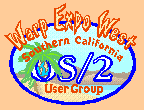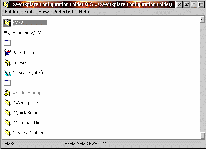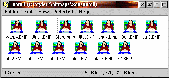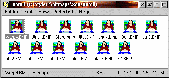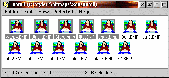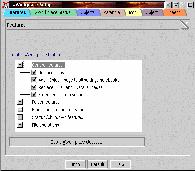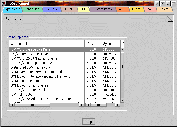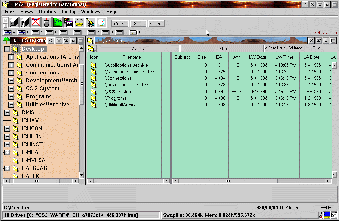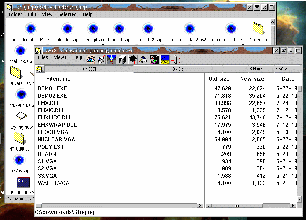August 2000
New Millennium,
... New Desktop!
Seeking Ways to Get Rid of System Bloat
Part 3 -- Focus on Files
by Gary Granat
This series of articles describes my quest to find ways to improve the speed and responsiveness of my systems through more efficient software.
- The Face on the "Wanted" Poster:
- The "culprit" in this quest is Stardock Systems Object Desktop. "Culprit" because I have conclusive proof that Object Desktop is a drag on the available resources of my system.
- The Reward:
- The object of the quest is to find software replacements that are, as much as possible, functionally equivalent to Object Desktop but at less cost in terms of system resources.
Part 1 established the baseline. In it, I described Object Desktop as configured on my system. From this description I was able to define four categories of Workplace Shell improvements provided by Object Desktop:
- Improved "Look and Feel"
- Improved File Management and Access
- Improved "System Information Monitoring"
- Virtual Desktops
Part 2 discussed my search for replacement "Look and Feel" capabilities and the software I selected to provide that support. Part 3 addresses two closely related but distinct issues -- File Management and File Access.
File Management Issues
Object Desktop has enhanced file management on my systems in three ways:
- Enhanced Folder Class -- Object Desktop includes a replacement for the standard OS/2 Warp folder. It features a toolbar to expose some Warp 4 "Folder" menu options and a "status bar" that displays folder content statistics.
- Object Archives -- Object Desktop includes a new Workplace Shell archive object with characteristics of both a file and a folder. It is a subclass of the Workplace Shell File object but has individual object content like a folder. Any of four archiving methods -- ZIP, LHA, ZOO or ARC -- can be used, provided the underlying archiving programs are installed (and they are included in the Object Desktop distribution). Objects are added to an archive by "drag and drop".
- Object Navigator -- Object Desktop bills this as a "replacement" for the OS/2 Drives object, but it is really a "file manager" view of the data and other information underlying the OS/2 Drives object. It is most commonly invoked for the contents of a system partition by clicking the associated "Drive Meter" bar in the Object Desktop Control Center.
File Access Issues
Object Desktop has also enhanced file access on my system in three ways:
- Object Viewer -- Object Desktop supplies perhaps the most "omnivorous" of any file viewer software available for OS/2. The documentation claims that "hundreds" of file formats can be read, but only 168 formats are specifically listed -- which is still formidable.
- Object Archives -- The "archive" object type (see above) includes the capability to access the contents of data archives in any of the installed formats without first expanding the archive.
- Data File Objects -- Object Desktop provides a new icon for "unassociated" file types and a nice little editor with most of the desirable characteristics of the "E" editor but with additional features such as file printing.
Taken as a group, these enhancements represent five separate requirements. I need to find:
- a competent and comprehensive replacement folder class
- a file management utility and a system-wide way to access it
- a way to create/view/manipulate archive files
- a new default file association and an enhanced editing capabilities
- a utility to support easy viewing of a wide variety of files.
Finding suitable replacements could be a daunting task.
Replacement Folder Class -- XWorkplace
The Object Desktop Folder subclass is a substantial redesign of the Workplace Shell Folder class with lots of additional capabilities. The replacement must be more than just a trivial subclass modification. Several software products, both shareware and free, subclass the Workplace Shell folder class, but most are fairly timid in the scope of new capabilities. After a diligent (and, often, frustrating) search, I have found only one product available that does an adequate job for my purposes: XWorkplace, a freeware Netlab product written by Ulrich Moeller.
Originally, the product (which was in beta) was called xFolder (not to be confused with an earlier OS/2 application of the same name). As development progressed, it grew beyond just a folder subclass and was renamed XWorkplace. The current product (which is in late beta at this writing) is stable and relatively bug-free. All the xFolder functions carry over to XWorkplace.
XWorkplace installation is simple, once the supporting WarpIN installer is, itself, installed (see my related short article, XWorkplace Installation Requires WarpIN). The installation process, as expected, deals primarily with location and component issues. A folder containing the initial XWorkplace objects is created on the desktop during installation.
Missing Pieces: In any decision to switch products, there are likely to be trade-offs, and that is true in this instance. The XWorkplace folder subclass includes neither a toolbar nor the command MLE (no loss because I did not use it), both of which are features of Object Desktop.
Compensations: In lieu of the toolbar, XWorkplace provides additional menu options and a facility to configure portions of the "Folder" menu pulldown.
- One new menu option, for example, is "Folder contents" which displays the contents of a folder in a cascading menu format like the WarpCenter.
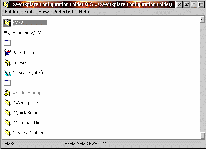 "Folder" menu configuration is managed by the XWorkplace "Configuration Folder". It looks, smells and tastes like a folder and supports "drag and drop" of objects to be added to the menu (shadows work fine unless the object needs to open in the context of the "current" folder). XWorkplace reads the contents of the "Configuration Folder" (in real time) and constructs the "Folder" menu pulldown from it.
"Folder" menu configuration is managed by the XWorkplace "Configuration Folder". It looks, smells and tastes like a folder and supports "drag and drop" of objects to be added to the menu (shadows work fine unless the object needs to open in the context of the "current" folder). XWorkplace reads the contents of the "Configuration Folder" (in real time) and constructs the "Folder" menu pulldown from it.
The XWorkplace folder includes additional enhancements. It displays both the folder name and the complete directory path to the folder in the titlebar (if space is lacking, the information is truncated with an ellipsis to fit). It also presents a "smart" status bar at the bottom of each folder which displays, variously, a count of contained objects and the space used (nothing selected); an object's name, class, space used and creation date (configurable) when one object is selected; or the count of selected objects and the total amount of space used (several objects are selected).
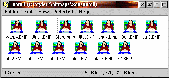 |
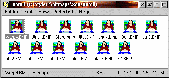 |
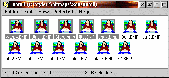 |
| XWorkplace-style Folder showing Name and Path in the titlebar and count of objects in the folder (no objects selected) |
XWorkplace-style Folder showing Name and Path in the titlebar and an object's name, class, space used, and creation date (one object selected) |
XWorkplace-style Folder showing Name and Path in the titlebar and the count of selected objects and space used (five objects selected) |
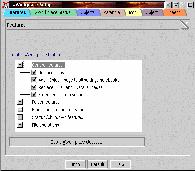 XWorkplace facilities far exceed the scope of a replacement folder class. An extensive review of these facilities and features is beyond the scope of this write-up, but the list of capabilities in the Setup Notebook is intriguing:
XWorkplace facilities far exceed the scope of a replacement folder class. An extensive review of these facilities and features is beyond the scope of this write-up, but the list of capabilities in the Setup Notebook is intriguing:
- a number of replacement icons
- an "Object" page (a configurable option) in every settings notebook (provides the class hierarchy of the object and usage information)
- replacement "File" and "Details" pages in applicable notebooks
- enhanced system sounds
- a "Snap to grid" feature for folders
- a "Restart WPS" feature
- an extended Shutdown with some neat animation
- extended file type associations
- a feature to clean up WPS INI entries
- a new "File exists" dialog
- a new "Drive not ready" dialog
- a Trashcan feature (currently, one of the most "juvenile" of the features)
- and more...
In addition to the XWorkplace Setup notebook and the XWorkplace Configuration Folder, XWorkplace includes:
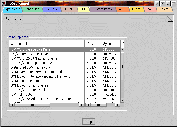 a settings notebook for "OS/2 Kernel" features, as defined in CONFIG.SYS, which displays information about such values as installed drivers and allows optimization/modification of some CONFIG.SYS values. This picture shows my XWorkplace Kernel settings notebook showing SYSLEVEL data for installed Warp4 components.
a settings notebook for "OS/2 Kernel" features, as defined in CONFIG.SYS, which displays information about such values as installed drivers and allows optimization/modification of some CONFIG.SYS values. This picture shows my XWorkplace Kernel settings notebook showing SYSLEVEL data for installed Warp4 components.
- a settings notebook for Workplace Shell features (both "stock" and XWorkplace)
- revised Screen, Mouse, Keyboard and Sound notebooks
XWorkplace really deserves a review of its own. Maybe, when it is out of beta...
Both XWorkplace and WarpIN are freeware and can be downloaded from links found on the
Netlabs website. For some comments on the importance of Netlabs by one of its primary advocates, be sure to read
Netlabs Is Value-Added Effort.
File Manager -- FM/2
File Managers have been a fertile field for both OS/2 shareware and commercial development. The feature set for this class of products is almost a commodity, and the Object Desktop Object Navigator breaks no new ground, in this regard.
For several years, I have used a shareware product called File Manager/2 (FM/2) as my mainstay for general file management -- even when Object Navigator was installed. The reason for this was that -- on my systems, at least -- Object Navigator was unstable and could induce system lockup. So, selection of a replacement was a "no-brainer" (see
Where In The World Is..., however, for continuing product support issues).
How to allow for universal invocation of FM/2 became a significant issue. I use the WarpCenter, so it would be possible to add an FM/2 object to every WarpCenter tray on my system. But, this is a lot of work and can lead to consumption of additional system resources (those little icons aren't free!). As it happens, XWorkplace provides an answer. It is a simple matter to drag the FM/2 object (not a shadow; create the shadow in the original FM/2 folder, first) to the XWorkplace Configuration Folder. Voila! FM/2 is now available in each folder, and when invoked, shows the contents of that folder. The trick, here, is to locate the original object in the Configuration Folder (shadows don't know how to start up showing the contents of the current folder).
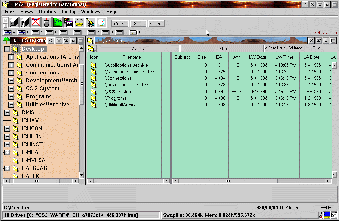
File Manager/2 screen showing the contents of "Desktop"
Of course, FM/2 is also available in the context menu of the desktop (which is, after all, a member of the folder class) so I obtain equivalent functionality and the added benefit of having FM/2 available and context aware from within each folder. Once invoked, of course, I can navigate across the entire system, as needed.
Create/View/Manipulate Archive Files -- FM/2 Archive Viewer/2
There was a time when the only way to work with the contents of an archive file was to extract the objects from the archive. Eventually, archiving utilities (some of them, at least) were modified to display the contents of an archived file in standard output -- which works fine for ASCII text files, but isn't worth beans for a GIF or JPEG! The only way to handle anything "exotic" was to extract the file from the archive.
Over time, file managers have evolved (and other utilities have been written) to display the contents of an archive and to extract and properly display a file contained in the archive without any intermediate steps. As it happens, FM/2 was one of the first file managers to provide this capability, with a "helper" program called Archive Viewer/2, so it is a natural to fill this requirement.
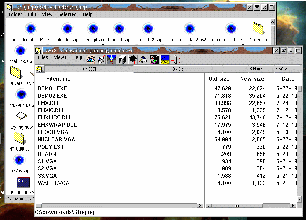
FM/2 Archive Viewer/2 called from the "Staging" folder
through association with the "ZIP" file type (note the "Blue Eyeball" icon)
FM/2 comes with application definitions for various releases of ZOO, LHARC, ZIP/UNZIP and PKZip. It is up to the user to ensure that the supporting software is installed and to configure FM/2 to use it. In practice, on my system, ZIP/UNZIP have been all the archiver software that I have used.
Other Options: A file manager is only one way to skin the archive access cat. PillarSoft has recently published an update to WarpZip that shows a lot of promise. It comes stocked with ZIP/UNZIP capabilities and you can add other archivers to its repertoire.
By default WarpZip displays the contents of an archive and passes each contained object to whatever viewer is available. A "Run" button is said to allow an archived program to be executed without first removing it from the archive.
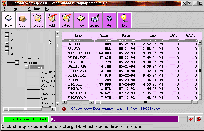 |
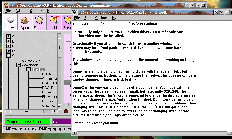 |
| WarpZip program showing the contents of a ZIP archive |
WarpZip program displaying the contents of a selected component in a ZIP archive |
The WarpZip user interface deviates from standard OS/2 Warp practice in several ways, but the differences aren't too difficult to master. However, on my systems WarpZip cannot maintain access to its help file (even though the help file was installed by the WarpZip installation program in a directory properly referenced in the CONFIG.SYS). When I viewed the help file with an external help file viewer, I discovered a caution that WarpZip is -- apparently -- timebombed so that it stops working after 30 days. There is nothing in the README.TXT that is left in the installation directory about this behavior, however. I am leaving one copy installed just to see if the timebomb actually exists.
New Default File Association/Enhanced Editor -- No Product
So far, this part of the quest has borne no fruit. Apparently, most developers are sufficiently satisfied having the "E" editor serve as the system default, so no one has bothered to try to fix what they clearly perceive as not broken.
Frankly, fulfilling this enhancement is a fairly low priority. When it was present, I found it "nice to have" but I'm not suffering without it. The primary enhancement the Object Desktop editor provided was the ability to print the file displayed in the editor window. Aside from the quirky requirement to specify the filetype each time an unrecognized file is edited, "E" works just fine as both an editor and a default viewer. It is small in footprint and has an adequate set of editing functions.
Wide Scope File Viewer -- No Adequate Replacement
This requirement represents another -- so far -- fairly fruitless search for a replacement, and this one is a lot harder to live without. Being able to view the contents of a file without having to launch the native application is a very nice enhancement to Warp's native capabilities.
When Stardock introduced Object Viewer ( as part of Object Desktop Professional) it was a major step forward in system utility and convenience. Release 2.0 consolidated the Professional and Standard versions of Object Desktop, making Object Viewer a standard part of the package. At the same time, Stardock announced that this was a dead end capability because the company from which the associated filters were licensed was no longer doing OS/2 development.
A Minor Digression: There is no standard for file formats. The content and structure of a Clearlook, WordPerfect, or Microsoft Word document, or a Mesa, Lotus, or Excel spreadsheet, is proprietary and peculiar to the software used to create it.
As a rule, file formats evolve fairly slowly. Documents created using last year's version of program "X" can usually be loaded into this year's updated version of "X" with little or no effort and there is often an option to allow for the loading of documents created by some number of competing programs. As a rule (again), publishers change file formats only when the change is necessary to accommodate new features. Customers tend to get upset when the latest and greatest upgrade to program "X" breaks their library of existing documents. Such breakage is both an inconvenience and has an economic impact, which is a disincentive to upgrade.
Of course, there are publishers who are exceptions to the rule. Microsoft, for one, seems to change the file format with each new release of Microsoft Word. The reason is unclear, but there is a theory, which may not be too far from the truth, that there is a deliberate strategy at the heart of the process with the objective of making it difficult for competing software to coexist and work with MS Word. That this has a significant user impact is, apparently, of secondary importance.
There are two ways to approach the problem of viewing (or loading) files in a wide range of proprietary formats:
- One is to write a file viewer that contains, internally, all the logic necessary to convert each supported file format for viewing. This is the approach used by WordPerfect
- The other is to write a viewer frontend that can hand the conversion process off to an appropriate "filter" and display the result. The Object Desktop Object Viewer (and DeScribe, incidentally) use this approach. Usually, the "filter" software is written by another company (Word For Word is one company that does this) and is licensed for use.
When Stardock's supplier decided to abandon further OS/2 development, it left Stardock -- and Stardock's customers -- in the lurch. This (lack of) development meant that Object Viewer could display a document in Microsoft Word 6.0 format but could not display a document produced by Microsoft Word 7.0.
In Search Of Alternatives: I'm not willing to abandon the ability to view files in a diverse set of formats without a struggle. I have searched (and continue to search) for alternatives. So far, this effort has been characterized by fairly marginal results, however.
It goes almost without saying that there is no alternative that can handle 168 different file formats. Worse, there is an absolute dearth of software that can handle more than a small handful of file formats, and those that can are sadly out of date. To date, I have found two minimal alternatives:
HyperView: This program is currently available through BMT Micro. Back in the Warp 3 days, Herb Tyson selected HyperView as one of "the top dozen or so 'must have' OS/2 programs." The latest release available from BMT micro is version 3.4, and the executables for this release are dated in May and June of 1996. BMT lists no developer web site, making it difficult to verify that there isn't a later version floating around somewhere.
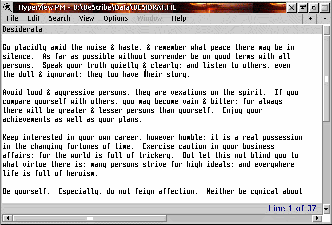 |
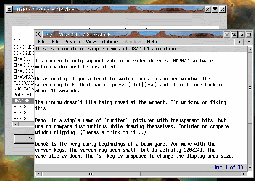
|
| HyperView/PM displaying the contents of a DeScribe document |
HyperView/PM displaying the contents of a selected component in a ZIP archive |
Given the length of the tooth on this program, HyperView isn't a half bad alternative. It handles files in ASCII text and ZIP formats and can display files from several (often older) word processors -- Ami Pro, DeScribe (versions 2 through 5), Microsoft Word for Windows (all versions through 6), WordPerfect (versions 5.x and 6.x), and Clearlook -- by stripping most of the formatting and just displaying the text (which is usually adequate). But, it remains frozen in time in terms of the formats that it can handle, and any unrecognized format is displayed "as-is" -- which can be really ugly in some circumstances.
So far, I haven't registered HyperView and I'm still debating the wisdom of spending $35.00 on a program that is so out of date.
FM/2: Trusty FM/2 has rudimentary file display capabilities built in. It opens and displays the contents of ASCII text files and ZIP files (and other archive types, if you have the appropriate archiver software installed), and the release I'm running displays most graphics formats and plays sound files. FM/2 is smart enough to hand off HTML files to Web Explorer (I haven't been able to convince it to used Netscape, yet). When displaying ASCII text, or a binary file it uses an internal file viewer that allows for copying (or appending) text to the clipboard.
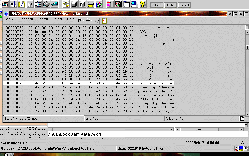 On the other hand, FM/2 makes no attempt to interpret word processing files, treating them as binary file objects to be displayed in hex format. Here you see how FM/2 displays the contents of a Clearlook document in binary format.
On the other hand, FM/2 makes no attempt to interpret word processing files, treating them as binary file objects to be displayed in hex format. Here you see how FM/2 displays the contents of a Clearlook document in binary format.
Coming Next:
Having flogged "File Management and File Access" to a fair-thee-well, I'll next address the much cleaner topic of "System Information Monitoring".
You can reach the author at
ggranat@earthlink.net.
- Part 1 (June 2000) - Defining Hog Heaven
- Part 2 (July 2000) - Matters of Style
- Part 4 (October 2000) - The Pulse of the System
- Part 5 (November 2000) - Really Virtual Desktops
| 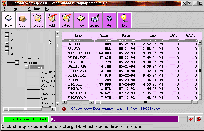
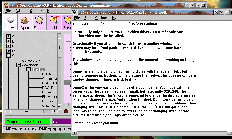
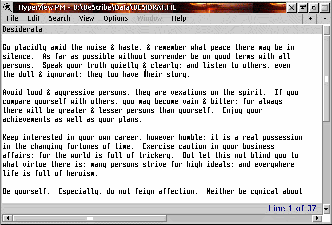
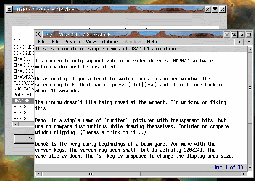
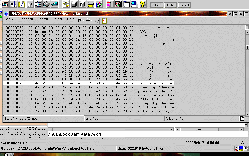 On the other hand, FM/2 makes no attempt to interpret word processing files, treating them as binary file objects to be displayed in hex format. Here you see how FM/2 displays the contents of a Clearlook document in binary format.
On the other hand, FM/2 makes no attempt to interpret word processing files, treating them as binary file objects to be displayed in hex format. Here you see how FM/2 displays the contents of a Clearlook document in binary format.