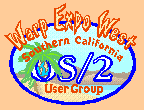SCOUG-HELP Mailing List Archives
Return to [ 20 |
April |
2006 ]
<< Previous Message <<
>> Next Message >>
Content Type: text/plain
Zdenek Jizba wrote:
> Harry Motin wrote:
>
>> Zdenek,
>>
>> I too have a SATA hard drive and I initially had difficulty having the
>> system locate and acknowledge that drive. I fixed the problem in four
>> (4) steps:
>>
>> 1. Downloaded the latest set of Daniela Engert's drivers from
>> Serenity, using the ECS maintenance tool, ECSMT. The latest is version
>> 1.7.5
>>
>>
> Will do that. I am not acquainted with the ECS maintenance tool. Where
> do I get it?
>
>> 2. Downloaded DFSee. Used it to remove the existing Windows
>> NTFS partition on the SATA hard drive (Windows came installed).
>>
>>
> I have DFSEE. I used it to define a boot partition and a partition for
> eCS, but
> the installation of eCS still does not recognize the hard drive.
>
>> 3. Used LVM to partition the SATA drive as LVM aware
>>
>>
> Same problem with LVM as with DFSEE.
>
>> 4. Formatted the hard drive as JFS
>>
>> I had to use DFSee, because LVM would not remove the Windows partition
>> and allow me to restablish it as LVM aware. It balked at that task.
>>
>> Now, I did all this on my existing system, which is ECS, version 1.14.
>> I plan to upgrade to version 1.2R, just as soon as I get all of the
>> hardware and software straighten out and working together (RSJ 6.0
>> does not work and I'm talking with the RSJ folks now). So, my
>> situation is a little different than yours, because I'm planning an
>> upgrade to 1.2, whereas you are planning a completely new install
>> (right?)>
>>
>> Nevertheless, I recommend you use the following steps to install ECS 1.2:
>> 1. Make sure your BIOS recognizes your SATA drive as installed
>>
>>
> I think that the BIOS does recognizes my SATA drive, but I am not sure.
> I will check
> that when I try the new PC next time.
>
>> 2. If Windows is installed on the SATA drive, download a CD
>> version of DFSee and use it to remove the Windows NTFS partition. Make
>> it all free space
>>
>>
> My DFSEE is on a small size CD. I use it on booting the PC, but lately I
> have
> been getting error messages such as: OS/2 !! SYS01475 and OS/2 !!
> SYS02027
>
>> 3. Download the latest set of Dani's drivers, probably version
>> 1.7.5
>> 3. Point your ECS 1.2 installation to those drivers (read the
>> install instructions for this)
>> 4. Install ECS 1.2
>>
>> Good luck.
>>
>>
> I'll need a lot of good luck and a lot of patience. Thanks
>
>> HCM
>>
>>
>> =====================================================
>>
>> To unsubscribe from this list, send an email message
>> to "steward@scoug.com". In the body of the message,
>> put the command "unsubscribe scoug-help".
>>
>> For problems, contact the list owner at
>> "postmaster@scoug.com".
>>
>> =====================================================
>>
>>
>>
>>
>>
Zdenek,
The eCS Maintenance Tool (eCSMT) is part of your op. sys. install, but
there is often a later version available at eComStation.com.
Open "Local System", then open "Install/Remove", and you'll see a folder
named "eCS Maintenance Tool". Open that folder, then the program of the
same name, and it will check for updates at ftp.ecomstation.com.
This will include a newer eCSMT if there is one, so you can sort of
"update by updating". My system is at eCSMT 2.1.8.9, and the tool tells
me there is a newer one. (In a box at the bottom of the window, it says
"An update to eCS MT is available for download".
Clicking "Next" will take you to a list of downloads you can do. I just
left the eCSMT items highlighted. This screen does the downloads; when
it is finished, you can click "Close". Then, you'll see an Info Box
that says "Ready to install F:\USER\ZIP\ecsmt2192.exe."
Click "OK", and the process takes off. I just did this, and it told me
that I had one file already installed that was newer than one in the
package, but otherwise, it went without a hitch.
It's that easy!
Colin
=====================================================
To unsubscribe from this list, send an email message
to "steward@scoug.com". In the body of the message,
put the command "unsubscribe scoug-help".
For problems, contact the list owner at
"postmaster@scoug.com".
=====================================================
<< Previous Message <<
>> Next Message >>
Return to [ 20 |
April |
2006 ]
The Southern California OS/2 User Group
P.O. Box 26904
Santa Ana, CA 92799-6904, USA
Copyright 2001 the Southern California OS/2 User Group. ALL RIGHTS
RESERVED.
SCOUG, Warp Expo West, and Warpfest are trademarks of the Southern California OS/2 User Group.
OS/2, Workplace Shell, and IBM are registered trademarks of International
Business Machines Corporation.
All other trademarks remain the property of their respective owners.
|